- Knowledge Base
- Getting Started
- Creating Lists
Go to Lists > Create List to create a Mail List from menu.
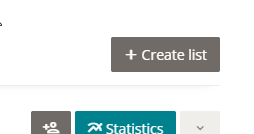
Create List
In here you will find settings for your new list:
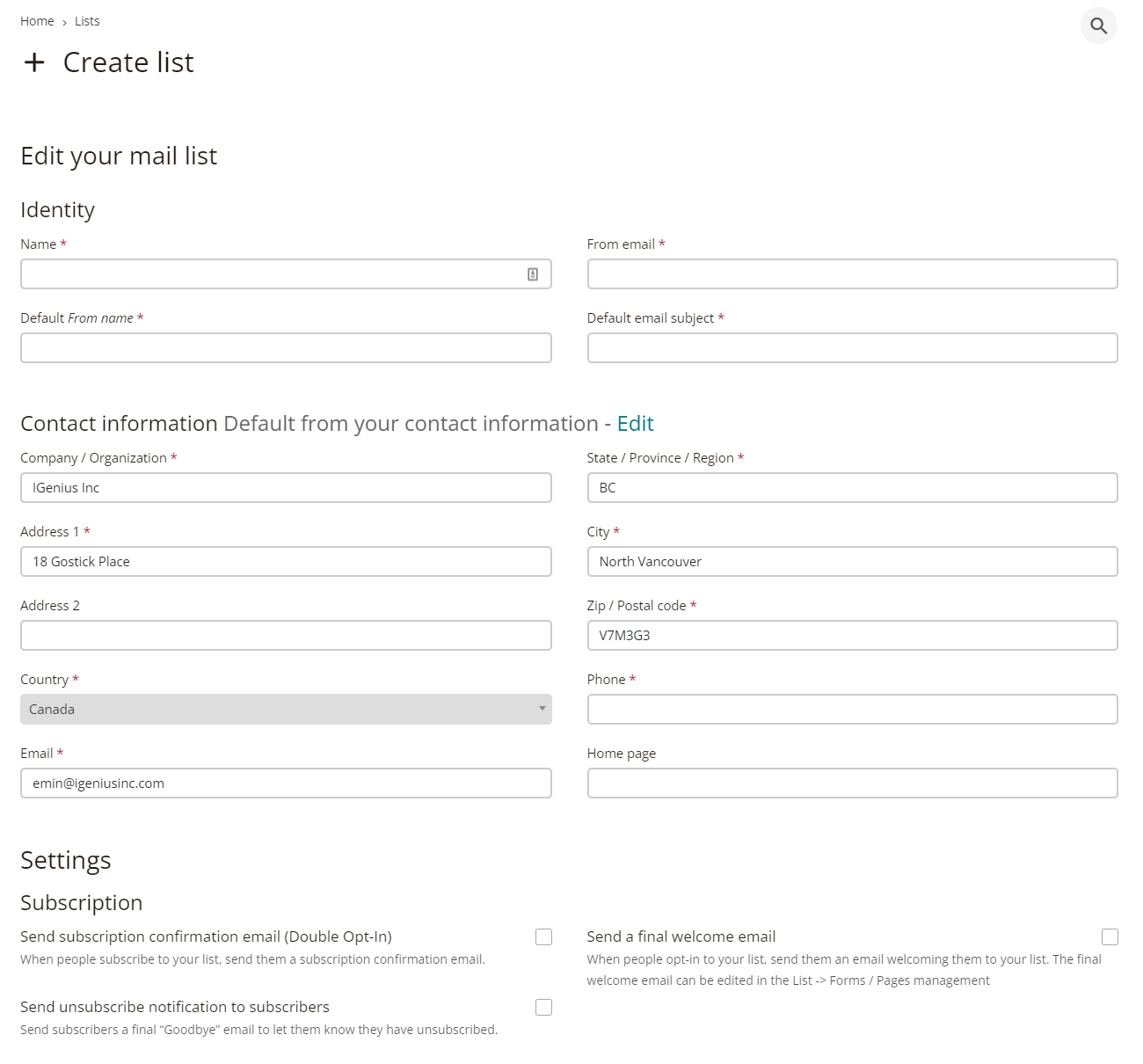
Identity
| Name | Name of the list owner, will be used internally. |
| Default From name | This is the default name that your recipients will see on sent emails. Can be your company name or your name if you are a public figure. |
| From email | This is the email that list will be send from. This is the email address that will get replies if someone asks a question. |
Contact information Default from your contact information – Edit
Your default contact information will be displayed in here. This will be in the footer of your email. If you want something else to appear, please change it in here. Or use “Edit” to change default contact information for all.
Settings / Subscription
Here you will set default list options for behavior on user subscription or subscription. You may want to read Levels of Permission article to understand the concept better.
Send subscription confirmation email (Double Opt-In)
There are two actions you can choose when someone subscribe to your list.
Single Opt-in (SOI) is the default action which means when someone joins your list through your forms or your post from your site, they will directly be in the list without an approval email. This selection is good:
- If you are importing your list from your old provider or self.
- If they are already your customers and you know their email is valid and you have their consent to email to them.
- If you already did email verification process, like they purchased a product from your website and you are adding them to your mailing list by API, Web hook or something similar.
Than you do not need to do choose this button.
Double Opt-in (DOI) is when your recipient needs to get an email where your recipient needs to confirm by clicking the link.
This should be the default action you should be using if some of these describe your usage:
- Are you required to do this by law? Please check your countries law about this requirement. Here we put an article together if you are living in US, Canada, Europe or Australia.
- If the recipient joining the list by a form on your site, you should use as this to check the validity of email.
- You do not know recipient and this is first time you are having interaction.
Send unsubscribe notification to subscribers
When this option selected you will send a last email to your subscriber saying “Goodbye”. While this can be a good opportunity for a come back or offer them a coupon/promo if you do, it may also be annoying as the customer already made decision to get out of your email.
Send a final welcome email
This is the welcome email for your customers when they opt-in to your list. So basically this is your first interaction with customer where you can give instructions or start your marketing chain of emails.
Your list is created now and you can see it whenever you click on “Lists” from menu bar.
Now it is time to Setup and Edit Your List.
